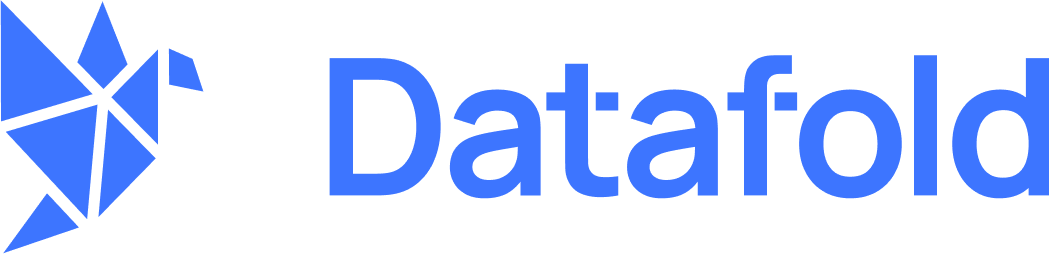- Create a user with access to S3
- Assign the user to the S3 bucket
- Create an access key for the user
- Configure your data connection in Datafold
Create a user with access to S3
To connect your Amazon S3 bucket, you will need to create a user for Datafold to use.- Navigate to the AWS Console.
- Click on the search bar in the top header, then find IAM service and click on it.
- Click on the Users item of the Access Management section.
- Click on the Create user button.
- Create a user named
Datafold. - Assign the user to the
AmazonS3FullAccesspolicy. - When done, keep ARN of the user handy as you’ll need it in the next step.
Assign the user to the S3 bucket
- Go to S3 panel and select the bucket.
- Click on the Permissions tab.
- Click on Edit next to the Bucket Policy.
- Add the following policy:
The Datafold user requires the following roles and permissions:
- s3:GetObject for read access.
- s3:PutObject for write access if you’re planning to use this data connection as a destination for materialized diff results.
Create an access key for the user
Next, go back to the IAM page to generate a key for Datafold.- Click on the Users page.
- Click on the Datafold user.
- Click on the Security Credentials tab.
- Click on Create access key and select Create new access key.
- Select JSON and click Create.
Configure in Datafold
| Field Name | Description |
|---|---|
| Connection name | A name given to the data connection within Datafold |
| Bucket Name | The name of the bucket you want to connect to. |
| Bucket region | The region of the bucket you want to connect to. |
| Key ID | The key file generated in the Create an access key for the user step |
| Secret Access Key | The secret access key generated in the Create an access key for the user step |
| Directory for writing diff results | Optional. The directory in the bucket where diff results will be written. Service account should have write access to this directory. |
| Default maximum number of rows to include in diff results | Optional. The maximum number of rows that a file with materialized results will contain. |