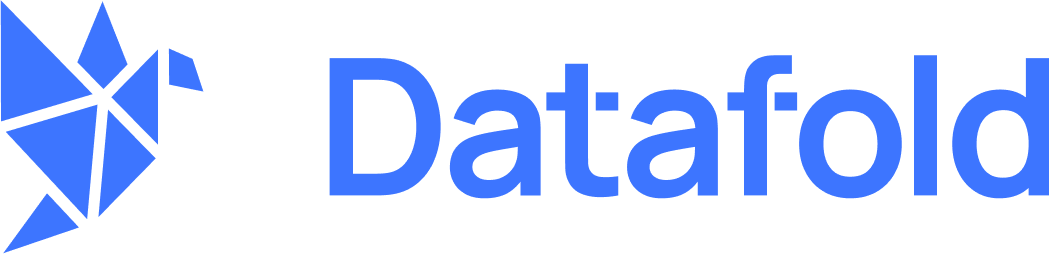Overview
Our Tableau integration can help you visualise column-level lineage dependencies between warehouse tables and Tableau entities using Data Explorer.Note: Lineage is only supported for Tableau assets in Live mode. Assets in Extract mode will not appear in Datafold lineage or dependency views.
- Snowflake
- Redshift
- Databricks
- BigQuery
- Tableau Data Connections and related fields;
- Workbooks and related fields;
- Dashboards.
To declutter the Datafold lineage, Datafold filters out Tableau Data Connections and Data Connections fields that have no downstream dependencies.
Set up your Tableau instance
To connect Datafold to Tableau, you will require the following credentials from your Tableau site:- Server URL,
- Site Name,
- Token Name,
- Token Value.
If you are using Tableau Server
Tableau Server is an installation of Tableau that you are managing on your company’s own infrastructure and domain. This is an alternative to using a Tableau Cloud subscription.- Make sure that the metadata-services are enabled by running the following command:
- Ensure that your Tableau Server instance is accessible to Datafold. Please get in touch with our team to set this up.
Obtaining server URL & Site Name
These can be found from URL of your Tableau home page. For instance, if your home page is:- Server URL is
https://eu-west-1a.online.tableau.com(the hostname withhttpsin front) - Site Name is
mysupersite(the part directly after#/site/and until the next/)
Obtaining Token Name & Token Value
Ensure that Personal Access Tokens are enabled on your Tableau site. For that, navigate to Settings and there, on the General tab, search forPersonal Access Tokens. That feature needs to be enabled — not necessarily for everyone but for the user for whom we will be creating the token Datafold will use.
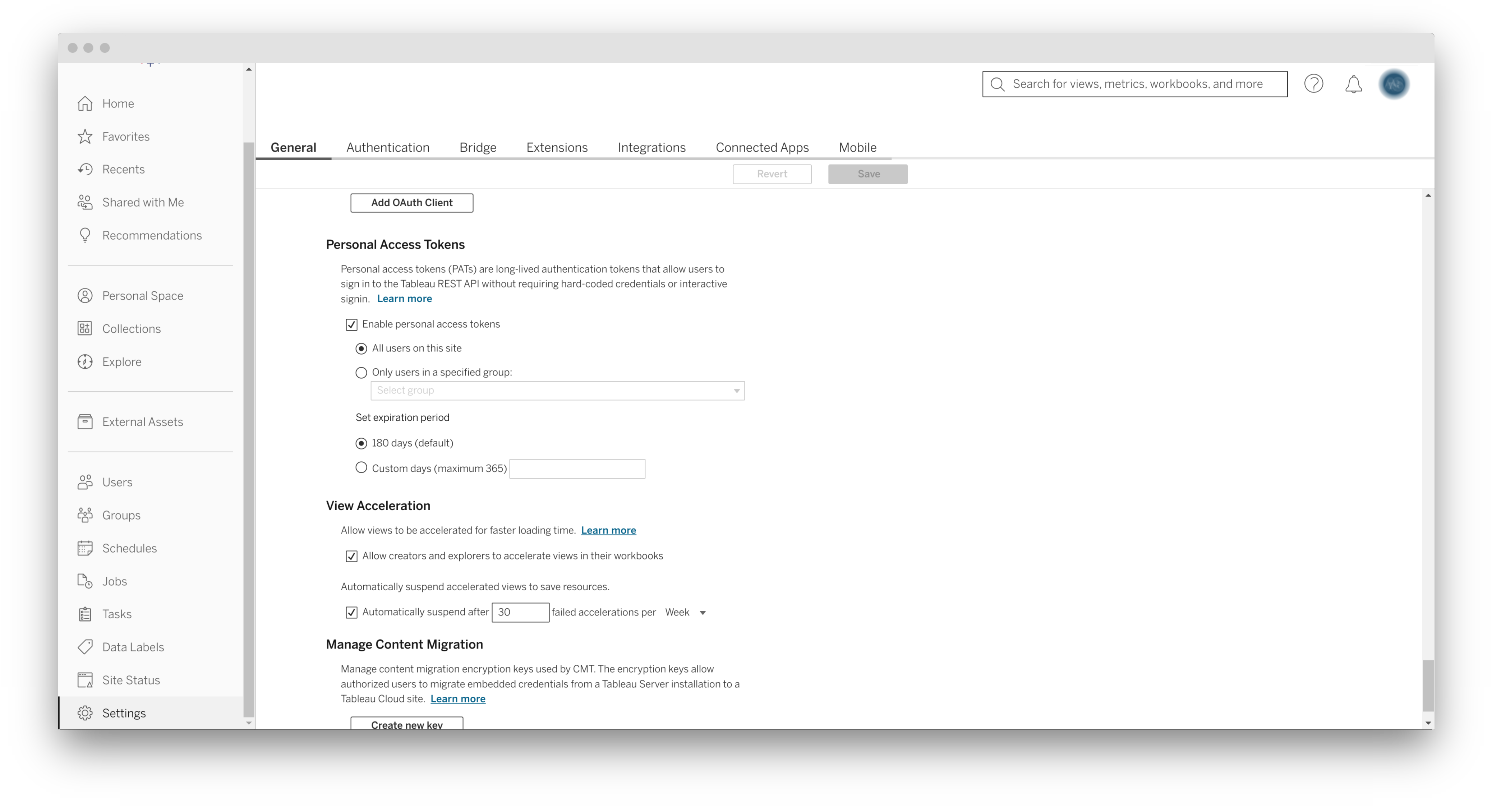
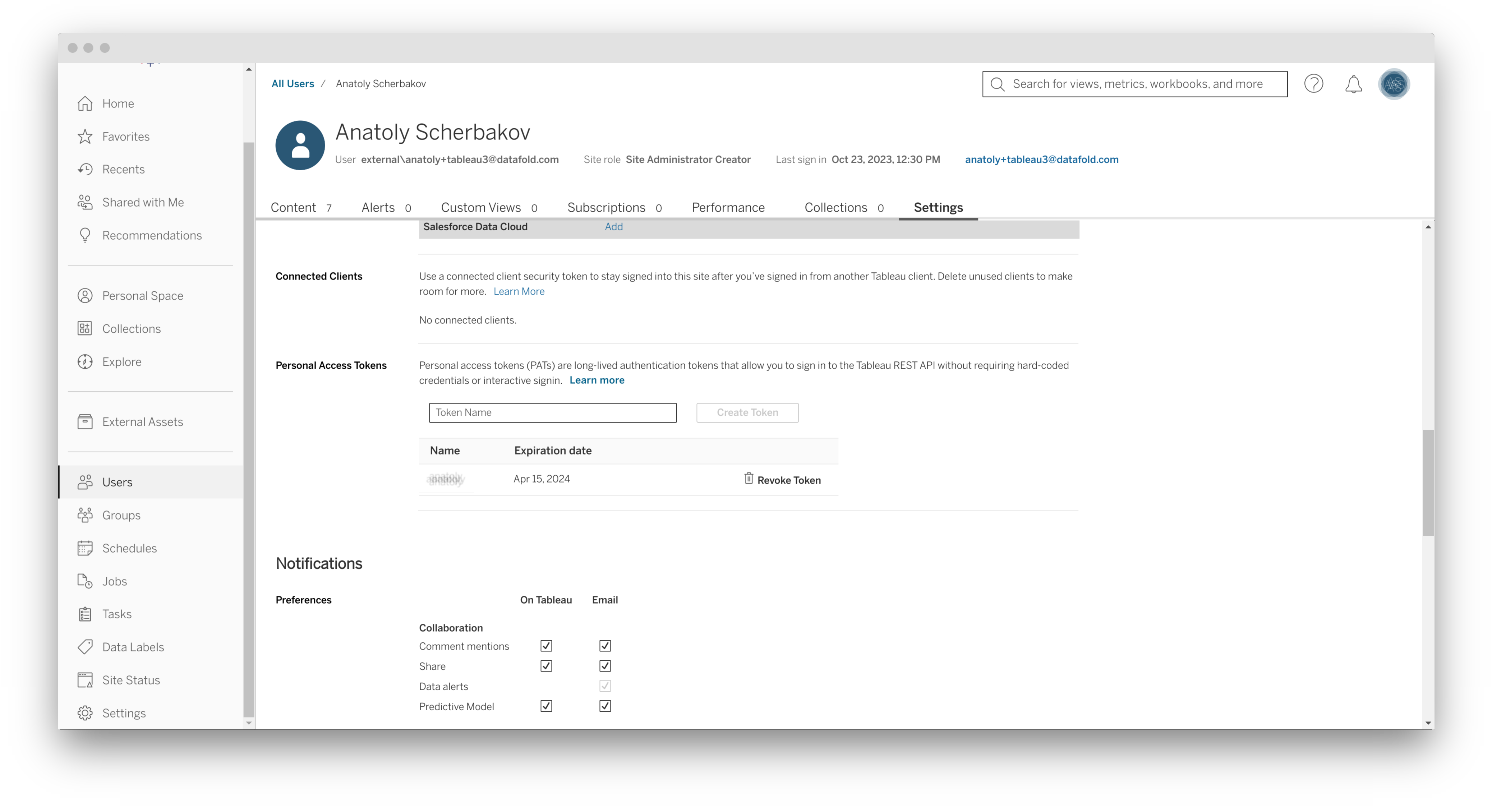
datafold, into the Token Name field, and click Create Token.
This will open a popup window. Click Copy Secret and save the copied value somewhere — you will use this when setting up Datafold. You can read more about personal access tokens on the official Tableau documentation here.
Create a Tableau Integration
Navigate to Settings → Integrations → Data Apps. Click Add new integration.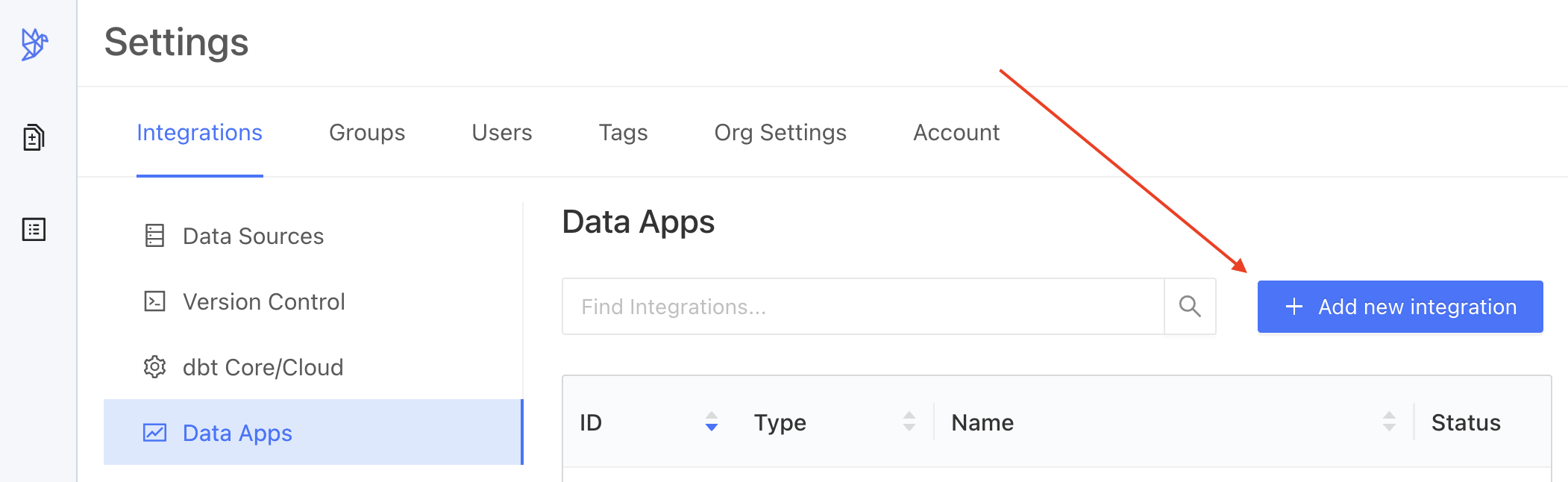
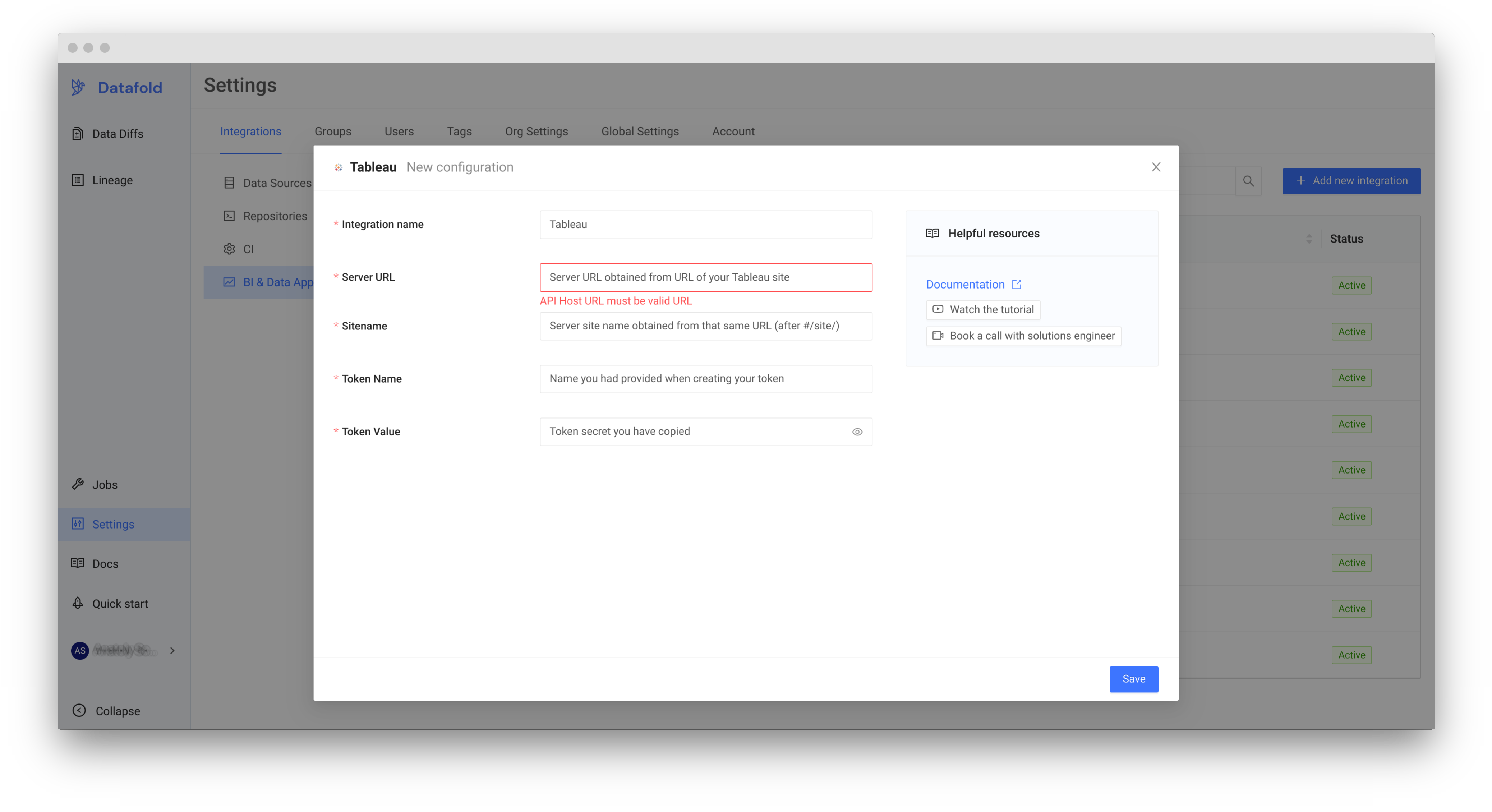
What’s next?
The initial sync might take some time; it depends on the number of objects at your Tableau site. Eventually, Tableau entities — Data Connections, Workbooks, and Dashboards should appear at your Lineage tab.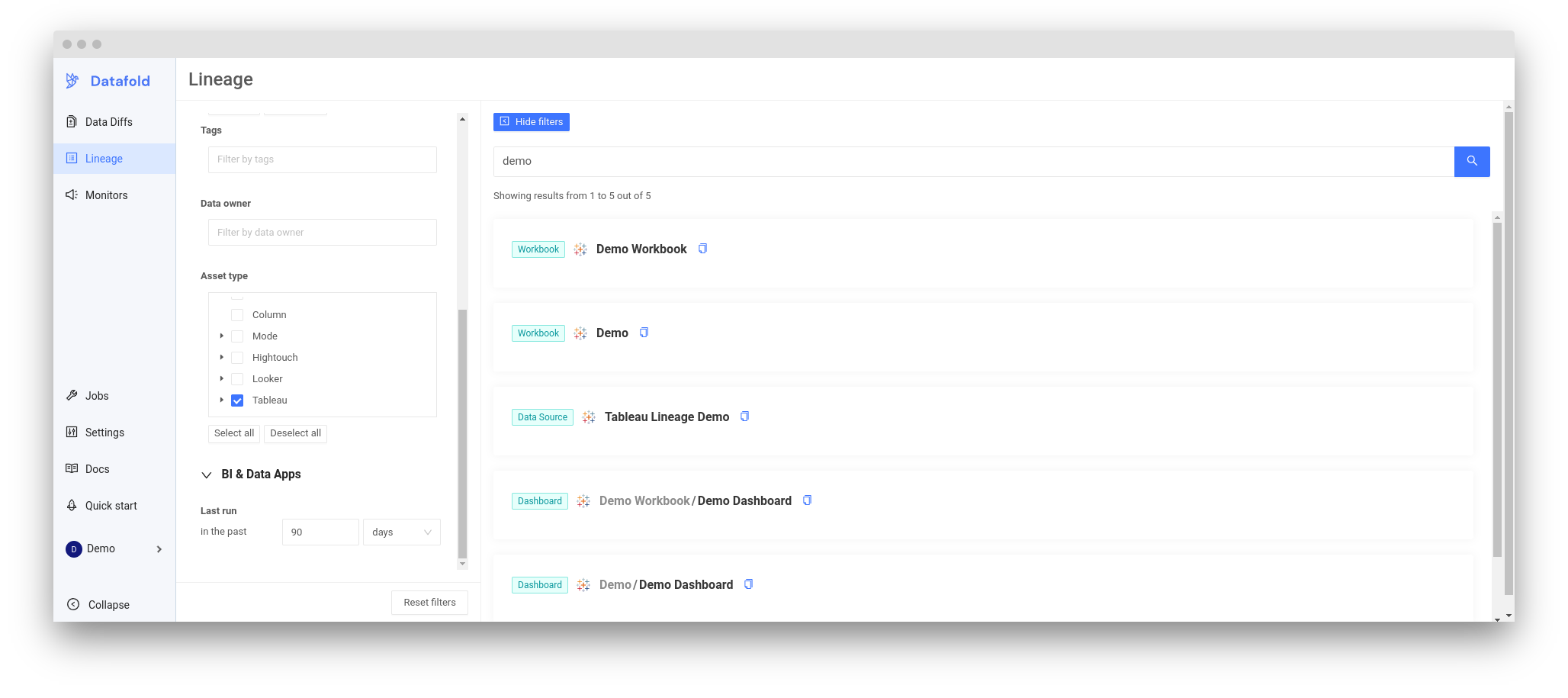
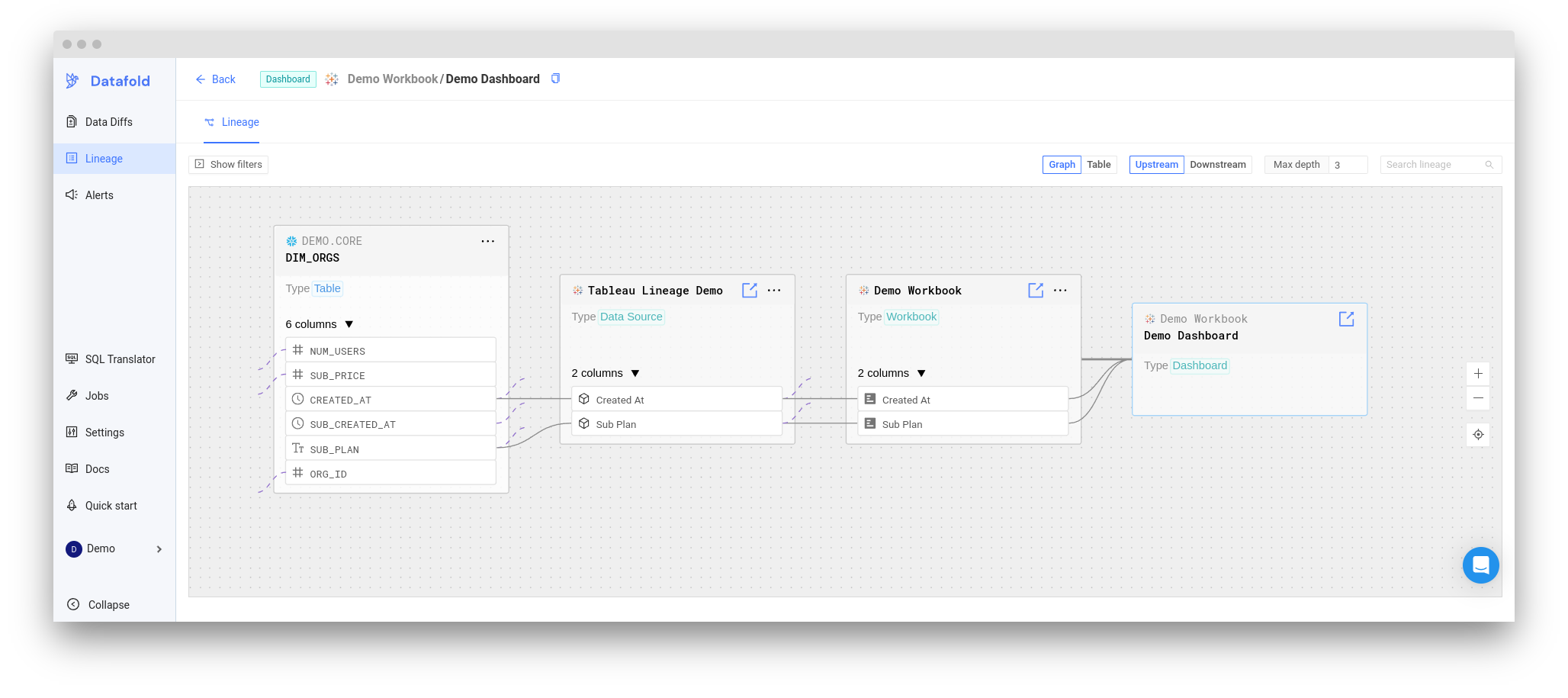
FAQ
Why aren't my Tableau Extracts showing up in Datafold?
Why aren't my Tableau Extracts showing up in Datafold?
Lineage is only supported for Tableau assets in Live mode. Assets in Extract mode will not appear in Datafold lineage or dependency views.
I changed something in Tableau — but Datafold does not reflect my changes
I changed something in Tableau — but Datafold does not reflect my changes
Datafold retrieves Tableau metadata using the Tableau API, which may not immediately reflect recent changes due to internal caching. If your updates aren’t showing up in Datafold, give it a few hours — they should appear once Tableau refreshes its metadata.