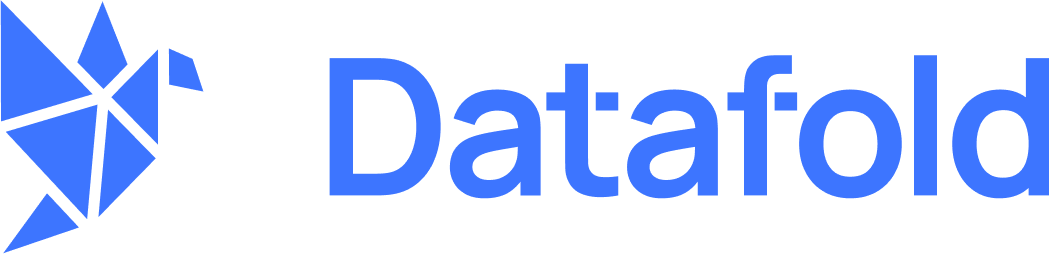Create a Hightouch Integration
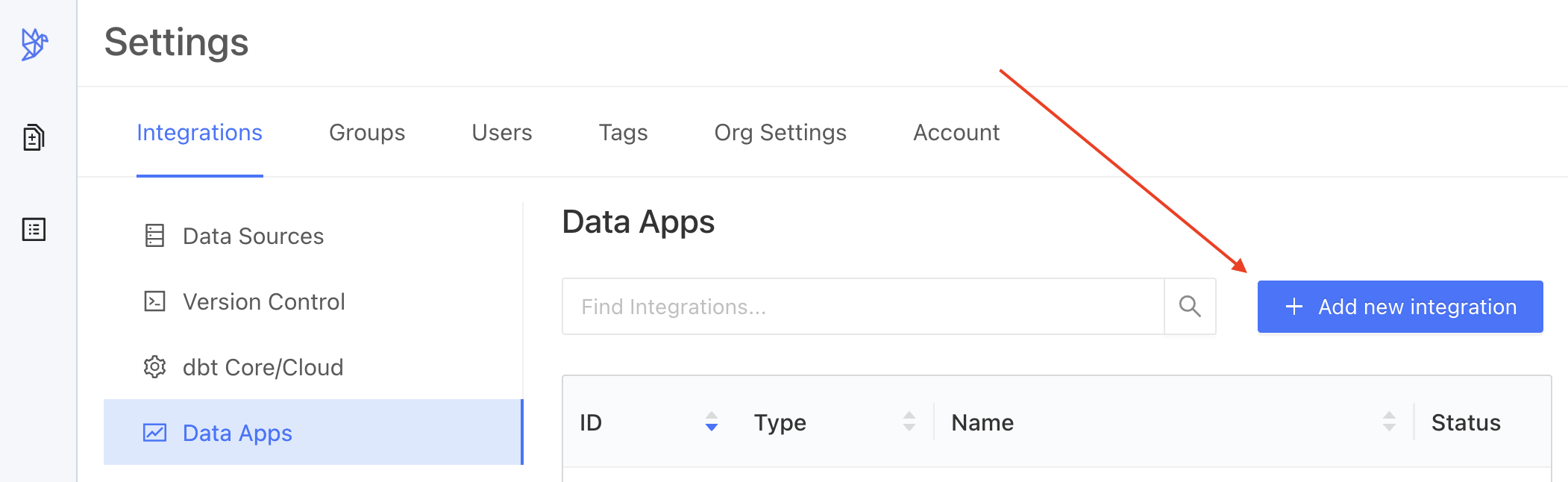
Create Integration
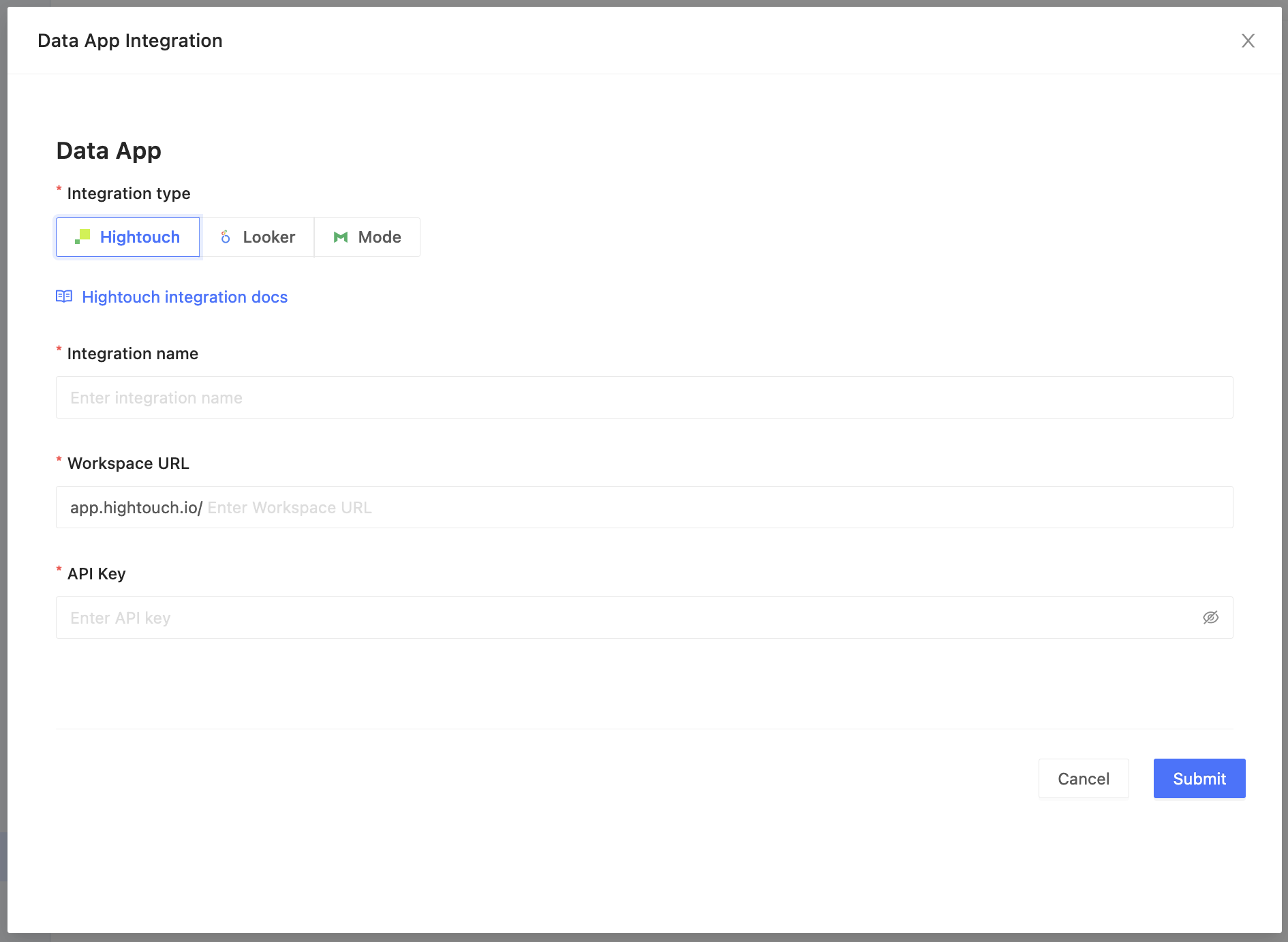
Create Integration
| Field Name | Description |
|---|---|
| Integration name | An identifier used in Datafold to identify this Data App configuration. |
| Workspace URL | Then, grab your workspace URL, by navigating to Settings → Workspace tab → Workspace slug or by finding the workspace name in the search bar (https://app.hightouch.io/ <workspace_slug/>). |
| API Key | Log into your Hightouch account and navigate to Settings → API keys tab → Add API key to generate a new, unique API key. Your API key will appear only once, so please copy and save it to your password manager for further use. |
| Data connection mapping | When the correct credentials are entered we will begin to populate data connections in Hightouch (on the left side) that will need to be mapped to data connections configured in Datafold (on the right side). See image below. |
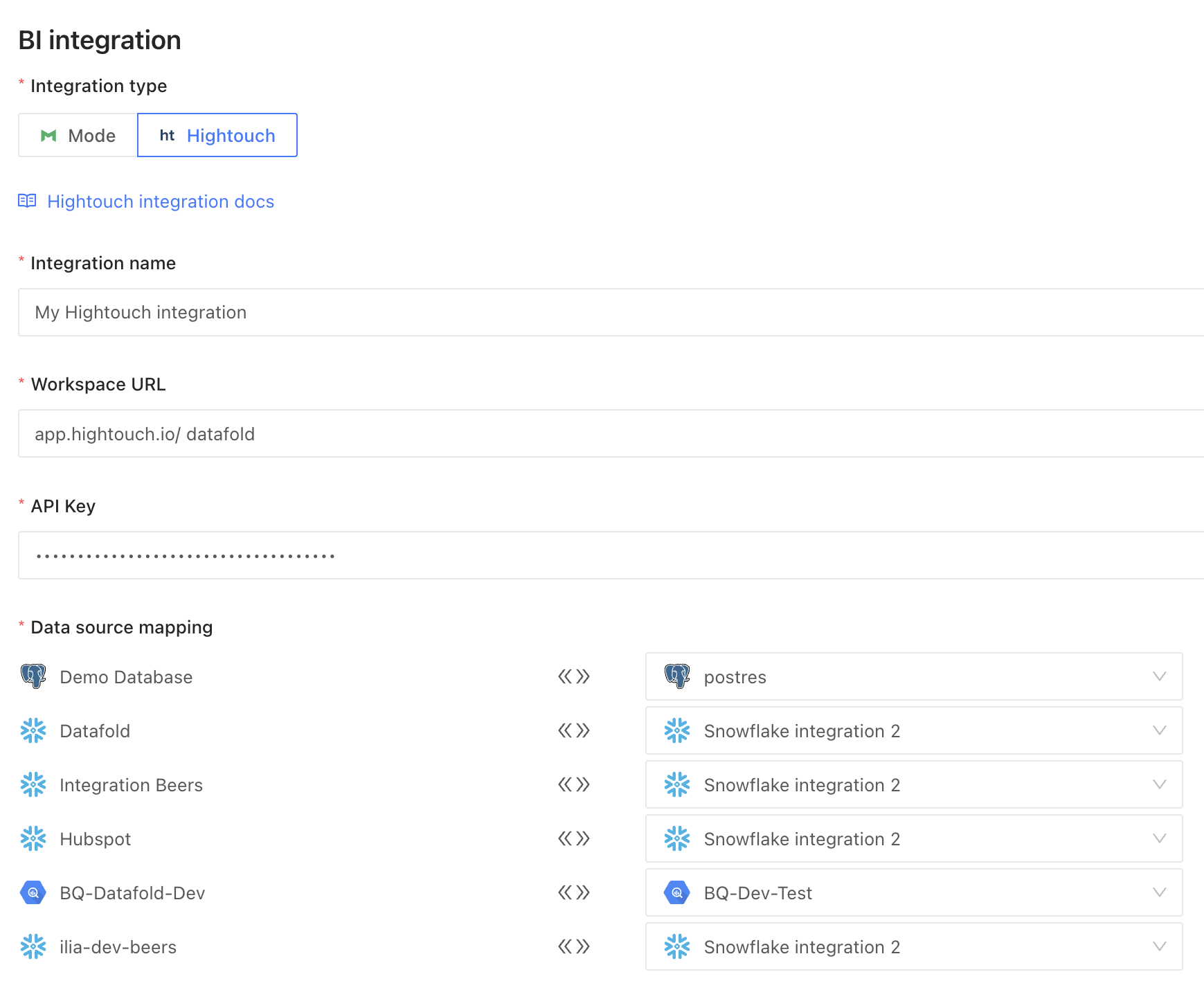
Create Integration
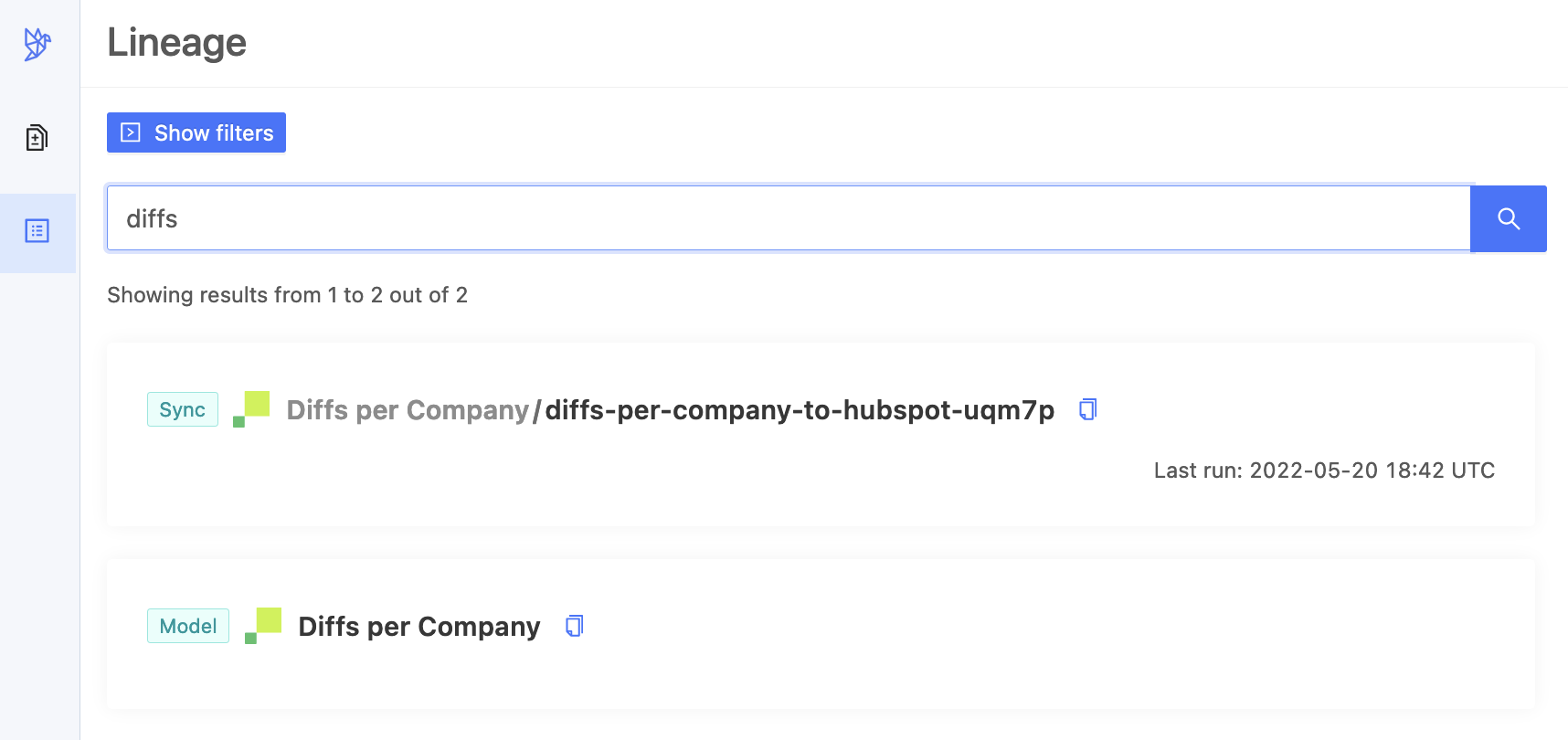
Create Integration