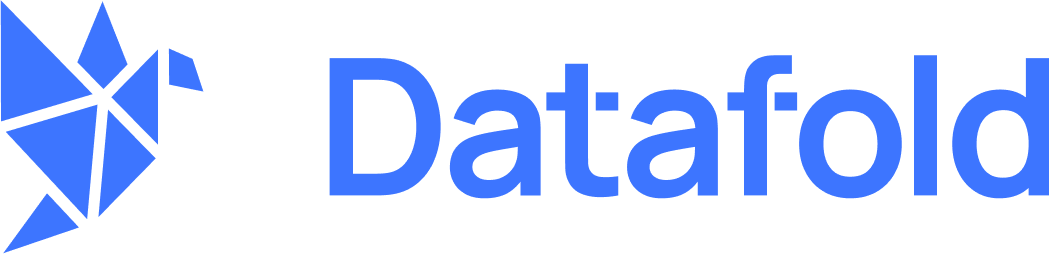Obtain credentials from Mode
INFOTo complete this integration, your Mode account must be a part of a Mode Business Workspace in order to generate an API Token.
INFOYou need to have Admin privileges in your Mode Workspace to be able to create an API Token.

Tokens
- Token Name,
- Token Password,
- And the URL of the page that lists the tokens. It should look like this: https://app.mode.com/organizations/{workspace}/api_keys
{workspace} part, we will need it when configuring Datafold.
Configure Datafold
Navigate to Settings → Integrations → BI & Data Apps.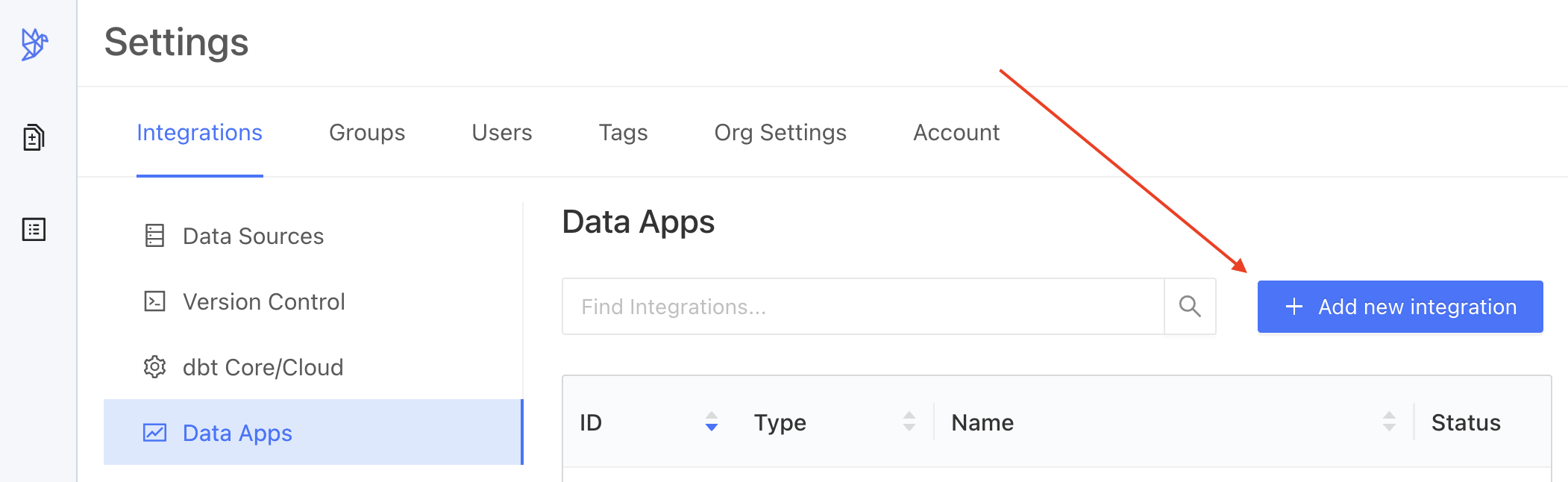
Add New Integration
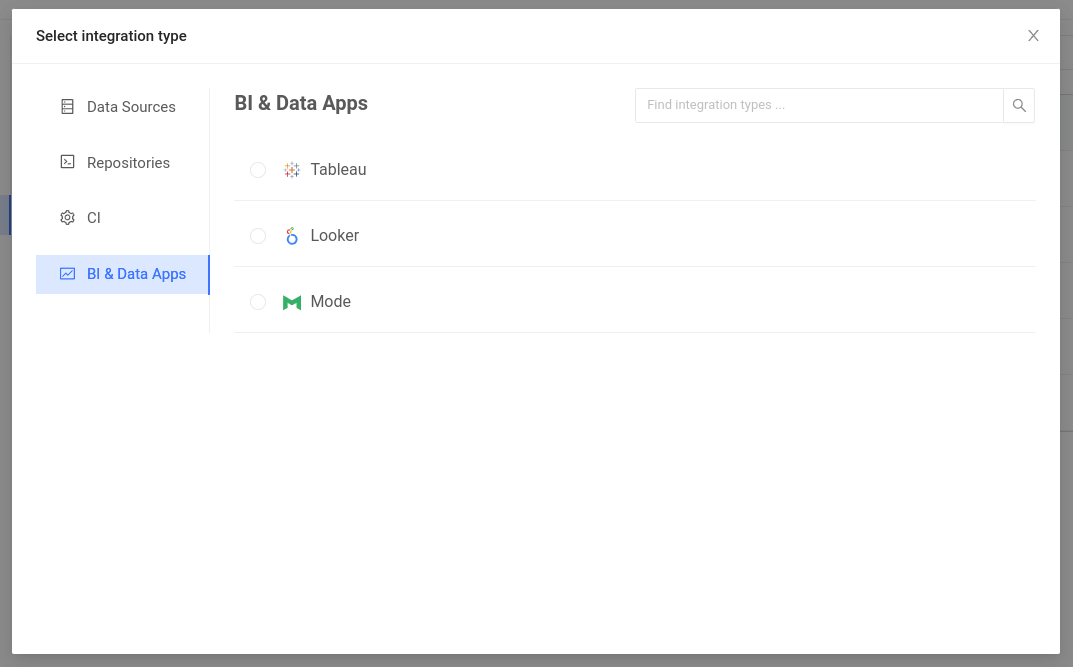
Choose Type
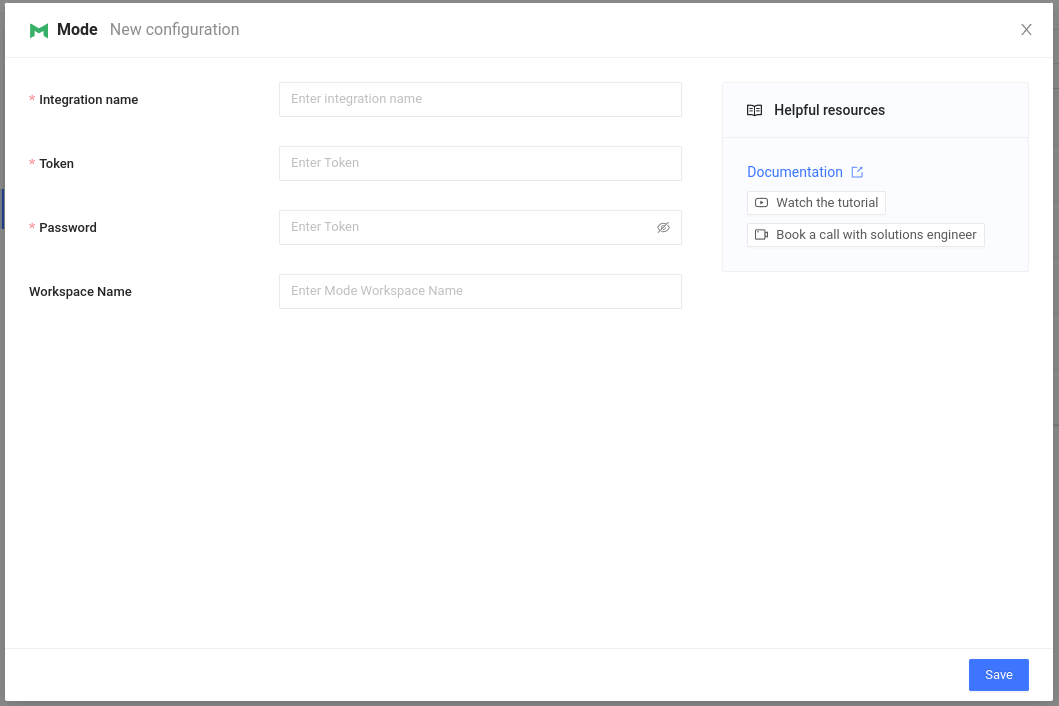
Create Integration
| Field Name | Description |
|---|---|
| Integration name | An identifier used in Datafold to identify this Data App configuration. |
| Token | API token, as generated above. |
| Password | API token password, as generated above. |
| Workspace | Workspace name obtained from your workspace URL. |
INFOWorkspace Name field is not marked as required on this screen. That’s for backwards compatibility: the legacy type of Mode API token, known as Personal Token, does not require that parameter. However, such tokens can no longer be created, so we’re no longer providing instructions for them.
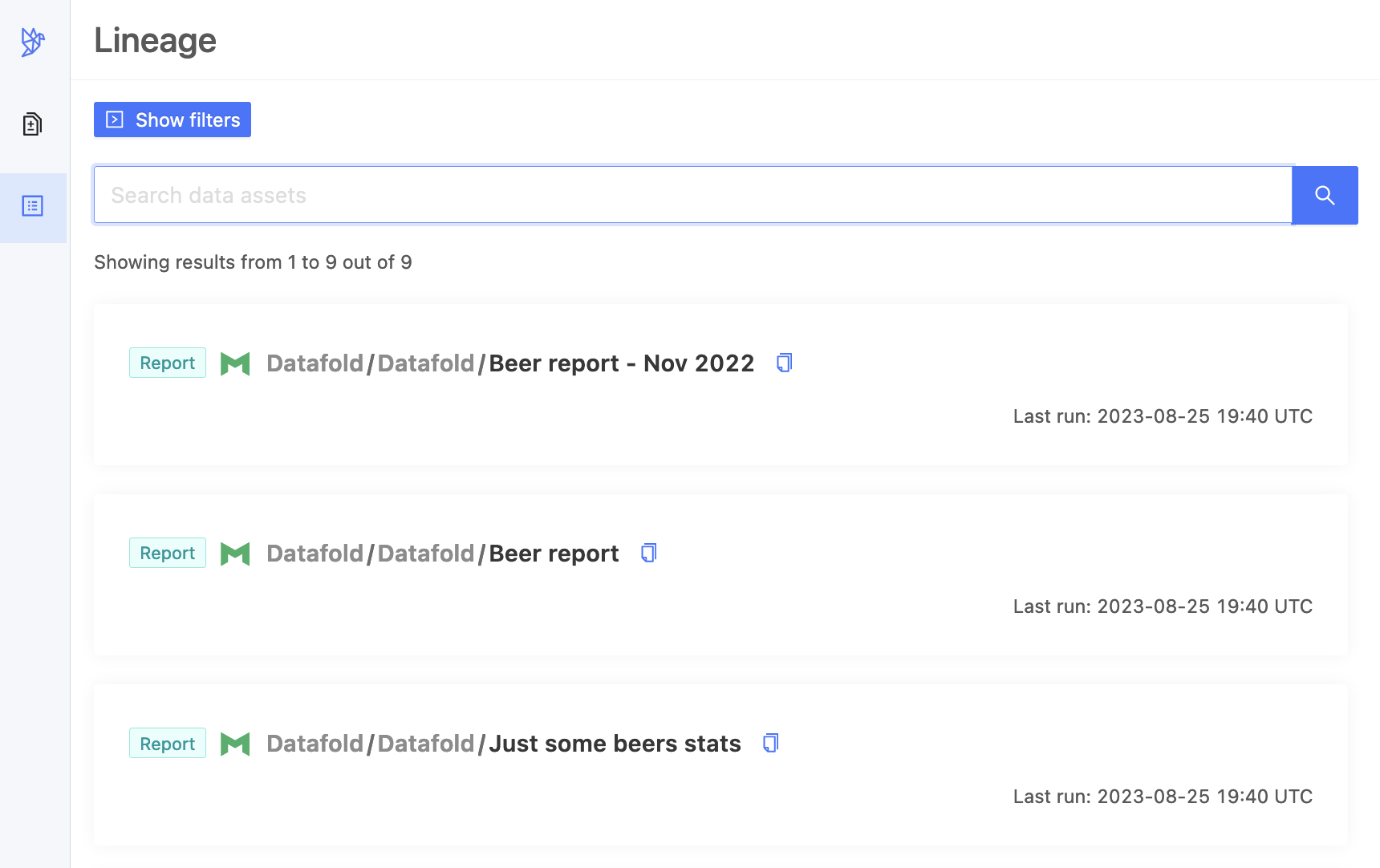
Tokens