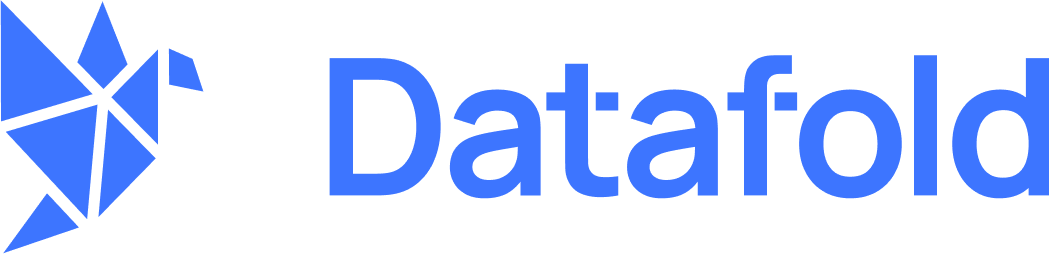Ways to create a data diff monitor
There are 3 ways to create a data diff monitor:- From the Monitors page by clicking Create new monitor and then selecting Data diff as a type of monitor.
- Clone an existing monitor by clicking Actions and then Clone in the header menu. This will pre-fill the form with the existing monitor configuration.
- Create a monitor directly from the data diff results by clicking Actions and Create monitor. This will pre-fill the configuration with the parent data diff settings, requiring updates only for the Schedule and Notifications sections.
Create a new data diff monitor
Setting up a new diff monitor in Datafold is straightforward. You can configure it with the following parameters and options:General
Choose how you want to compare your data and whether the diff type is in-database or cross-database. Pick your data connections. Then, choose the two datasets you want to compare. This can be a table or a view in your relational database. If you need to compare just a subset of data (e.g., for a particular city or last two weeks), add a SQL filter. Select Materialize inputs to improve diffing speed when query is heavy on compute, or if filters are applied to non-indexed columns, or if primary keys are transformed using concatenation, coalesce, or another function.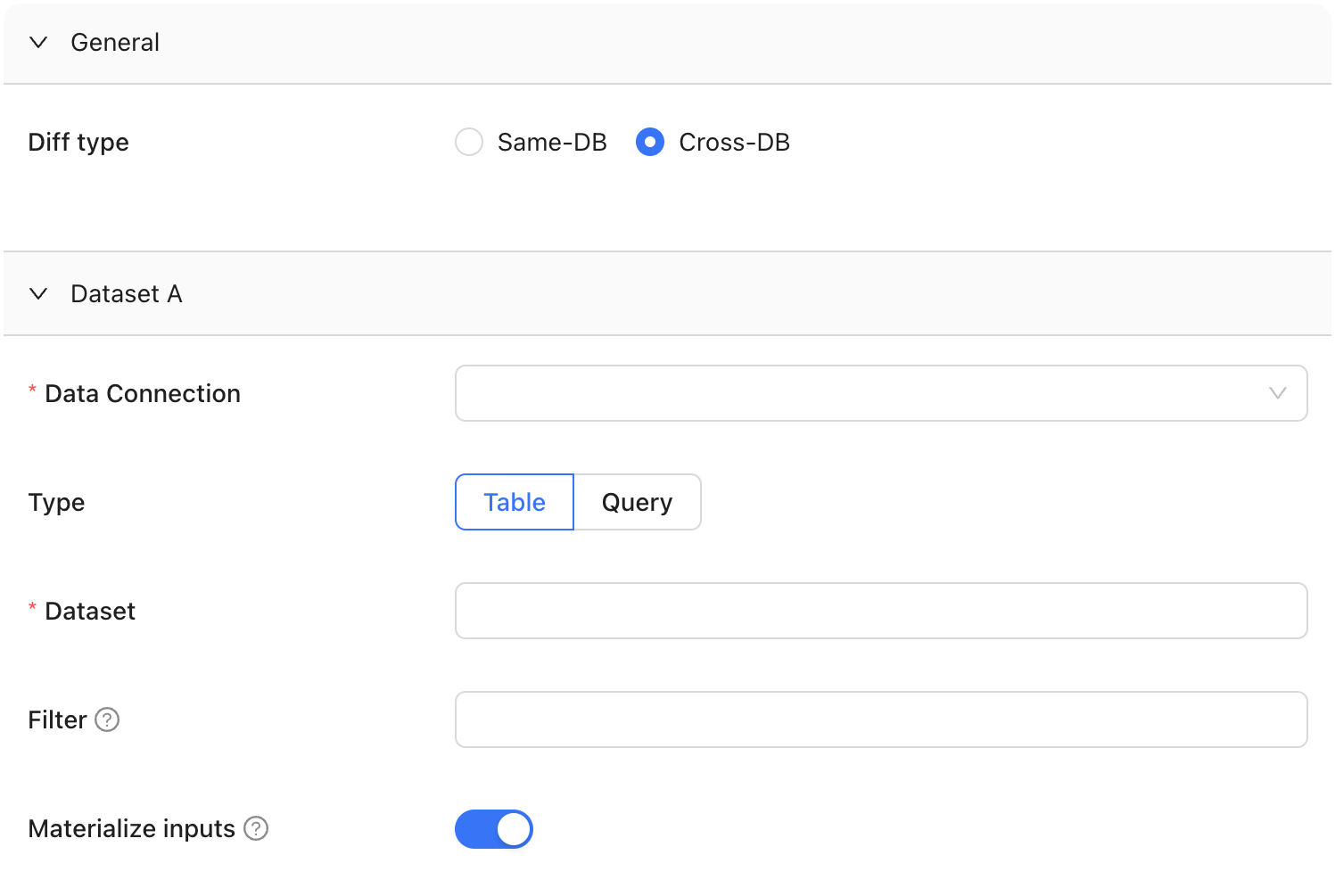
Data Diff General Settings
Column remapping
When columns are the same data type but are named differently, column remapping allows you to align and compare them. This is useful when datasets have semantically identical columns with different names, such asuserID and user_id. Datafold will surface any differences under the column name used in Dataset A.
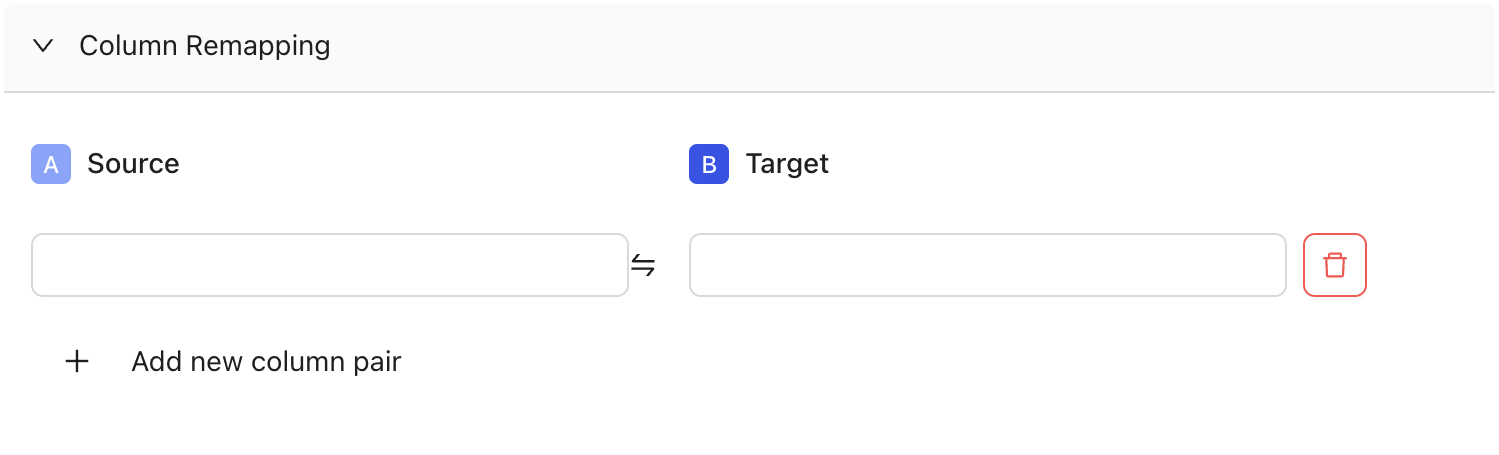
Column Remapping Settings
Diff settings
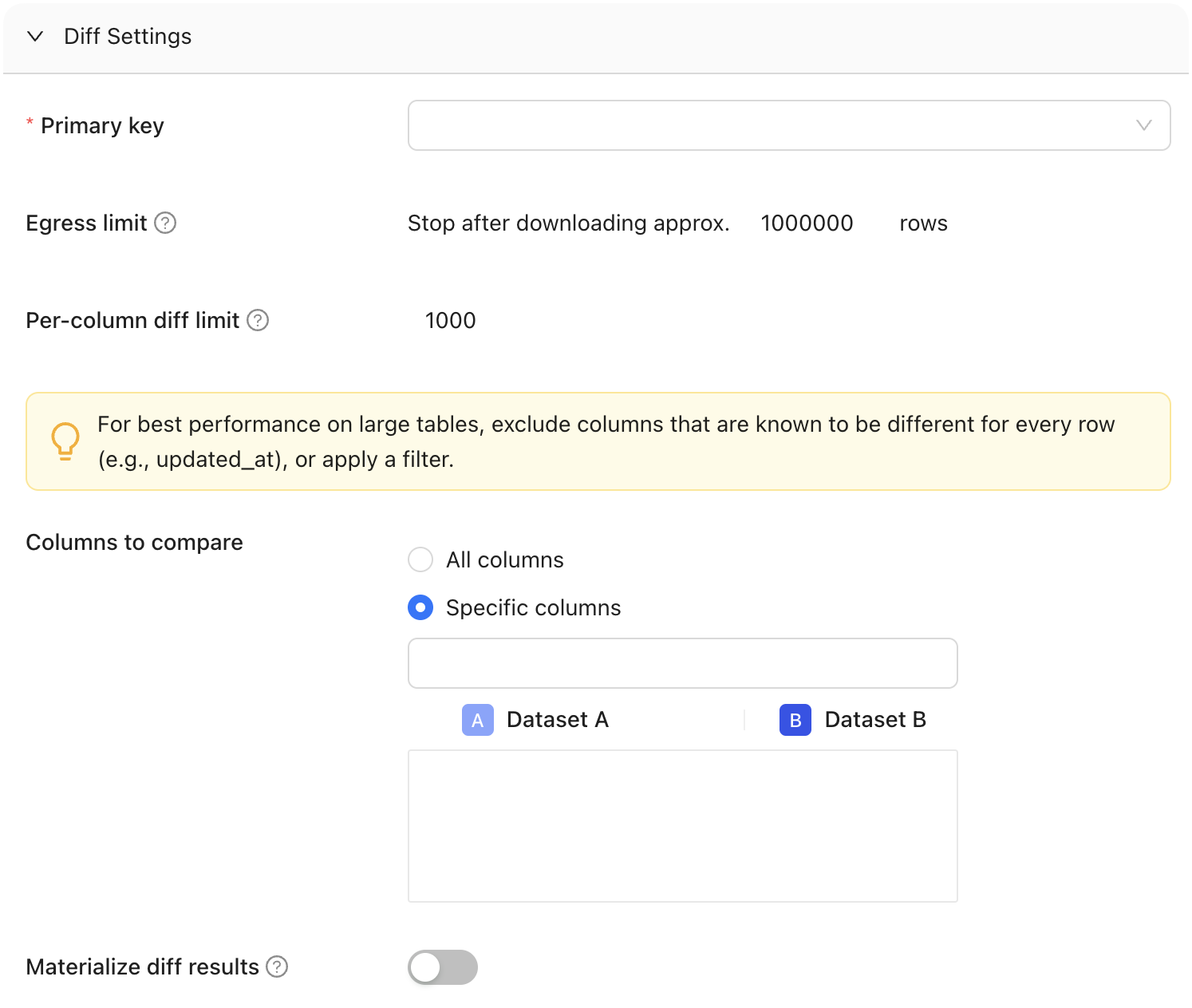
Diff Settings
Primary key
The primary key is one or more columns used to uniquely identify a row in the dataset during diffing. The primary key (or keys) does not need to be formally defined in the database or elsewhere as it is used for unique row identification during diffing. Multiple columns support compound primary key definitions.Columns to compare
Determine whether to compare all columns or select specific one(s). To optimize performance on large tables, it’s recommended to exclude columns known to have unique values for every row, such as timestamp columns like “updated_at,” or apply filters to limit the comparison scope.Materialize diff results
Choose whether to store diff results in a table.Sampling
Use this to compare a subset of your data instead of the entire dataset. This is best for assessing large datasets. There are two ways to enable sampling in Monitors: Tolerance and % of Rows.Tolerance
Tolerance defines the allowable margin of error for our estimate. It sets the acceptable percentage of rows with primary key errors (like nulls, duplicates, or primary keys exclusive to one dataset) before disabling sampling.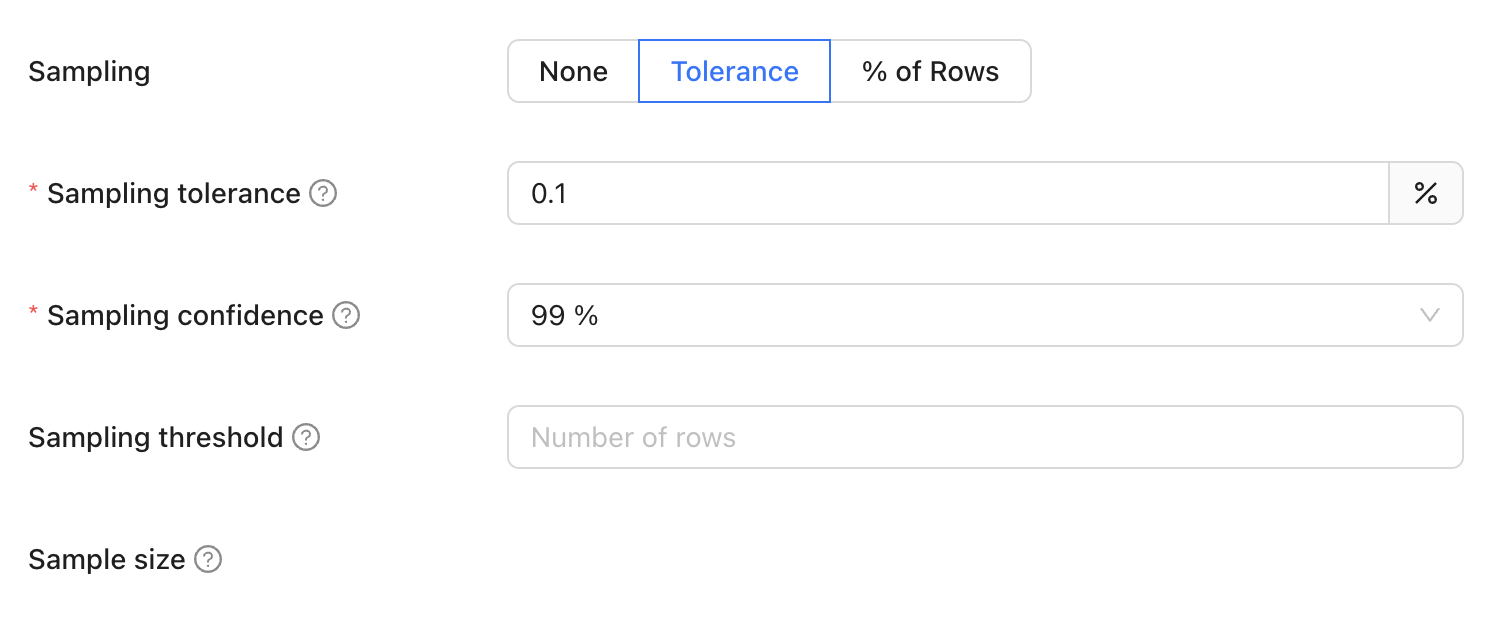
Sampling confidence
Sampling confidence reflects our level of certainty that our sample accurately represents the entire dataset. It represents the minimum confidence level that the rate of primary key errors is below the threshold defined in sampling tolerance. To put it simply, a 95% confidence level with a 5% tolerance means we are 95% certain that the true value falls within 5% of our estimate. Default: 99%Sampling threshold
Sampling will be disabled if total row count of the largest table is less that the threshold value.Sample size
This provides an estimated count of the total number of rows included in the combined sample from Datasets A and B, used for the diffing process. It’s important to note that this number is an estimate and can vary from the actual sample size due to several factors:- The presence of duplicate primary keys in the datasets will likely increase this estimate, as it inflates the perceived uniqueness of rows
- Applying filters to the datasets tends to reduce the estimate, as it narrows down the data scope
- Sampling tolerance: 5%
- Sampling confidence: 95%
% of rows
Percent of rows sampling defines the proportion of the dataset to be included in the sample by specifying a percentage of the total number of rows. For example, setting the sampling percentage to 0.1% means that only 0.1% of the total rows will be sampled for analysis or comparison.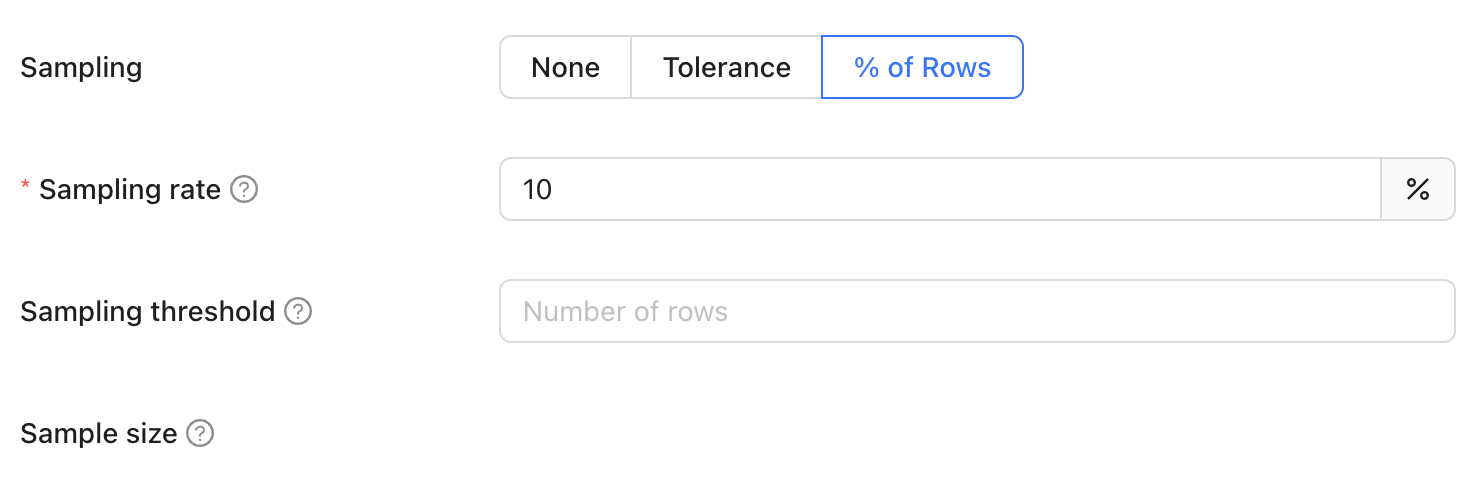
Sampling rate
This refers to the percentage of the total number of rows in the largest table that will be used to determine the sample size. This ensures that the sample size is proportionate to the size of the dataset, providing a representative subset for comparison. For instance, if the largest table contains 1,000,000 rows and the sampling rate is set to 1%, the sample size will be 10,000 rows.Sampling threshold
Sampling is automatically disabled when the total row count of the largest table in the comparison falls below a specified threshold value. This approach is adopted because, for smaller datasets, a complete dataset comparison is not only more feasible but also quicker and more efficient than sampling. Disabling sampling in these scenarios ensures comprehensive data coverage and provides more accurate insights, as it becomes practical to examine every row in the dataset without significant time or resource constraints.Sampling size
This parameter is the same one used in sampling tolerance.Add a schedule
You can choose to run your monitor daily, hourly, or even input a cron expression for more complex scheduling: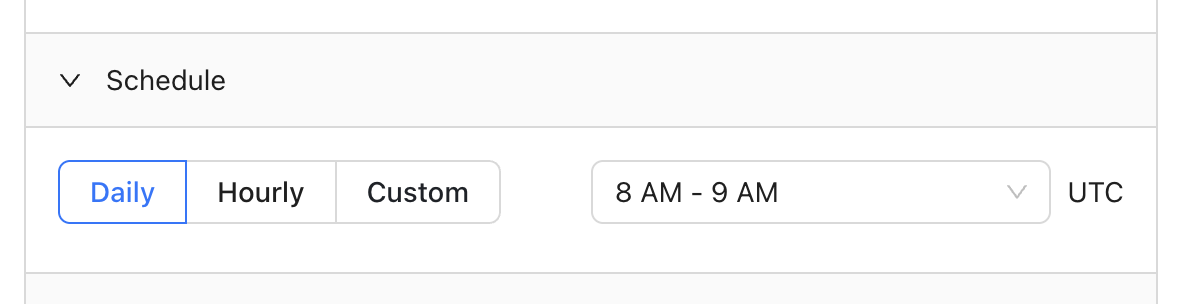
Add notifications
You can add notifications, sent through Slack or emails, which indicate whether a monitor has been executed. Notifications are sent when either or both predefined thresholds are reached during a Diff Monitor. You can set a maximum threshold for the:- Number of different rows
- Percentage of different rows
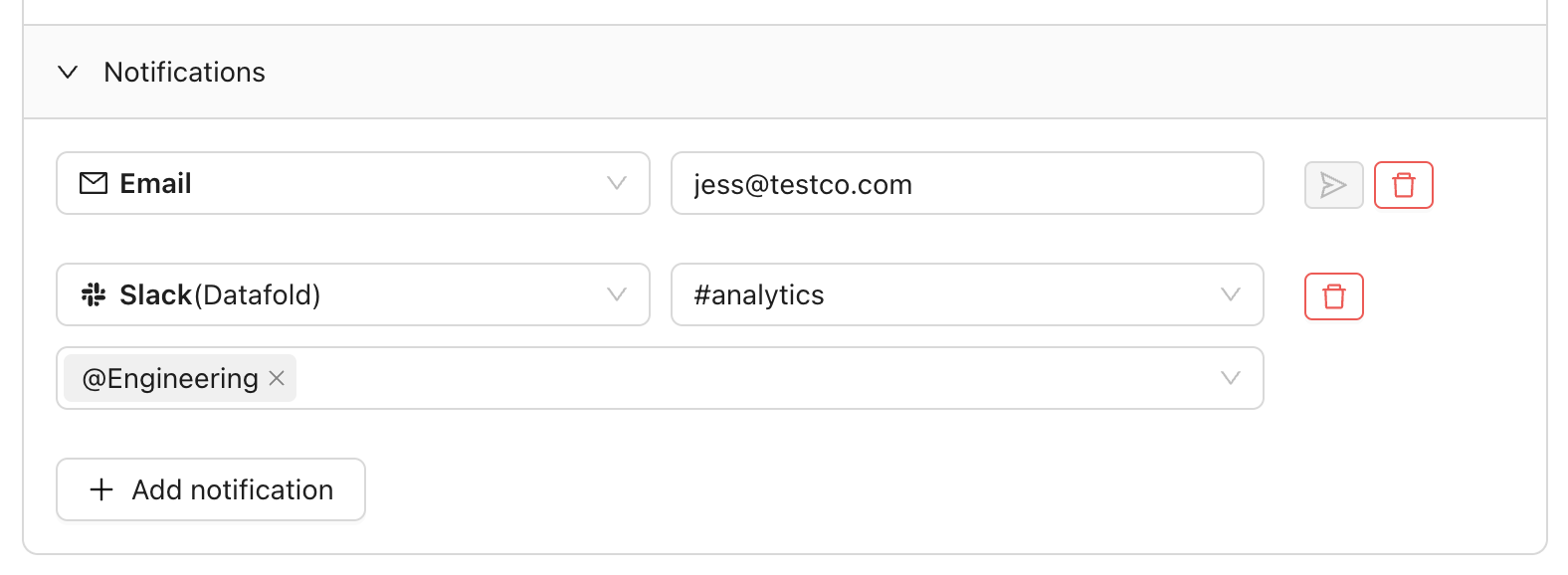
Results
The diff monitor run history shows the results from each run.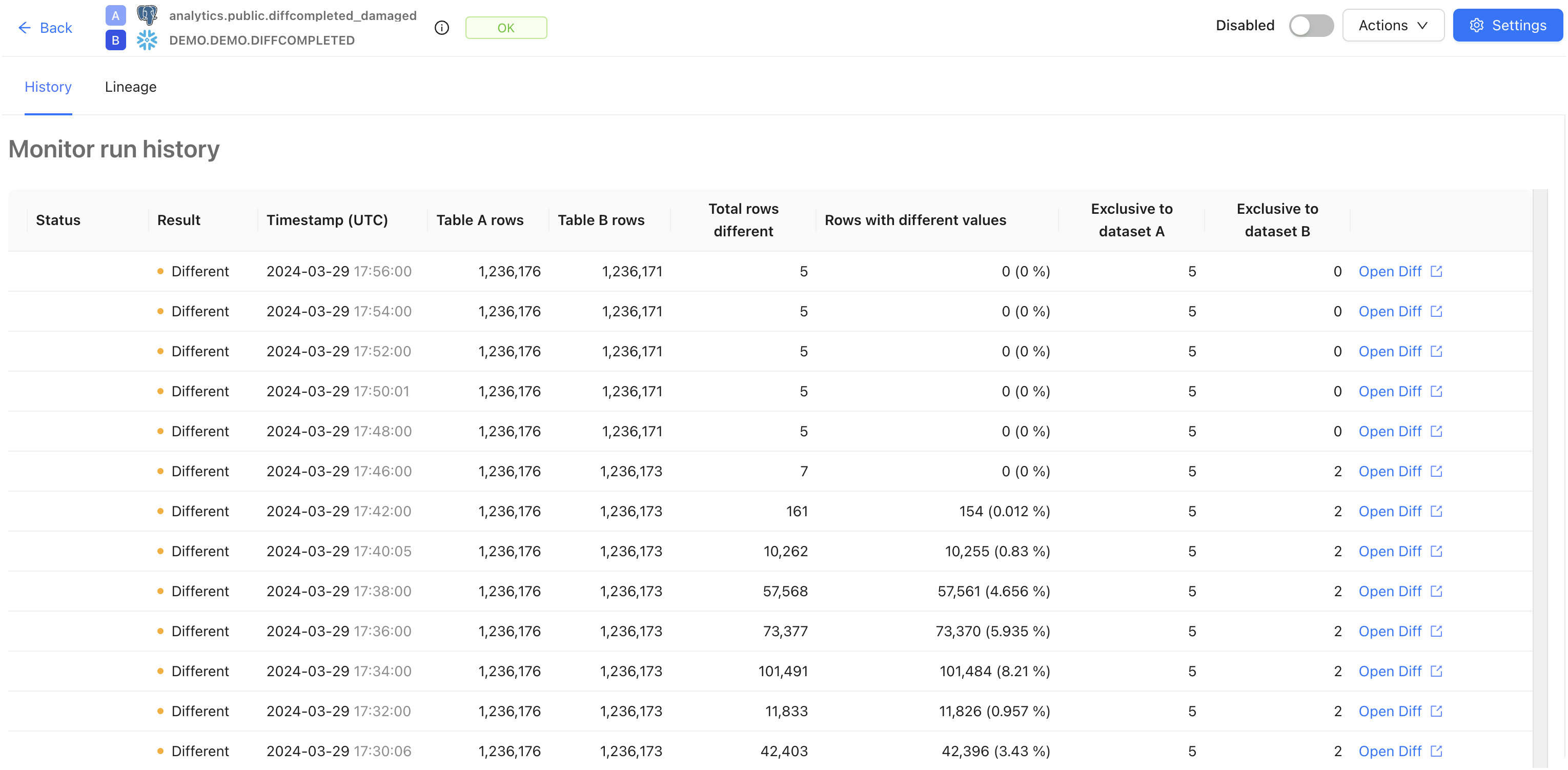
- The total rows different: number of different rows according to data diff results.
- Rows with different values: percentage of different rows relative to the total number of rows in dataset A according to data diff results. Note that the status
Differentdoesn’t automatically map into a notification/alert.
FAQ
Sampling tolerance vs. % of rows
Sampling tolerance vs. % of rows
Use sampling tolerance when you need statistical confidence in your results, as it is more efficient and stops sampling once a difference is confidently detected. This method is ideal for critical data validation tasks that require precise accuracy.On the other hand, use the percent of rows method for its simplicity and ease of use, especially in less critical scenarios where you just need a straightforward, quick sampling approach without worrying about statistical parameters. This method is perfect for general, easy-to-understand sampling needs.
Need help?
Need help?
If you have any questions about how to use Data Diff monitors, please reach out to our team via Slack, in-app chat, or email us at [email protected].