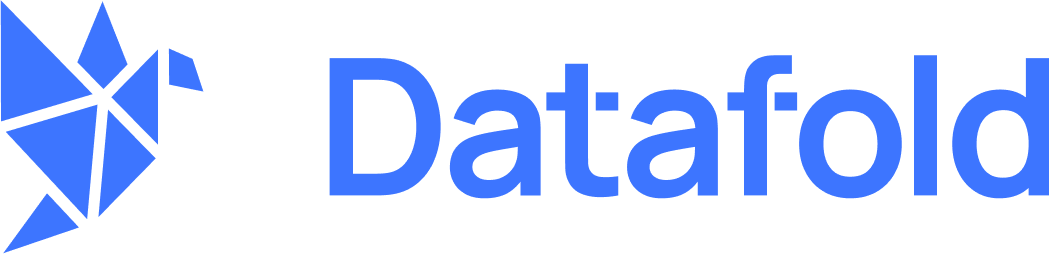NOTEGoogle SSO is available for both SaaS and VPC installations of Datafold.
Datafold SaaS
For Datafold SaaS the setup only involves enabling Google SSO integration. If Google SSO is already enabled for your organization you will see it in the Settings → Integrations → SSO.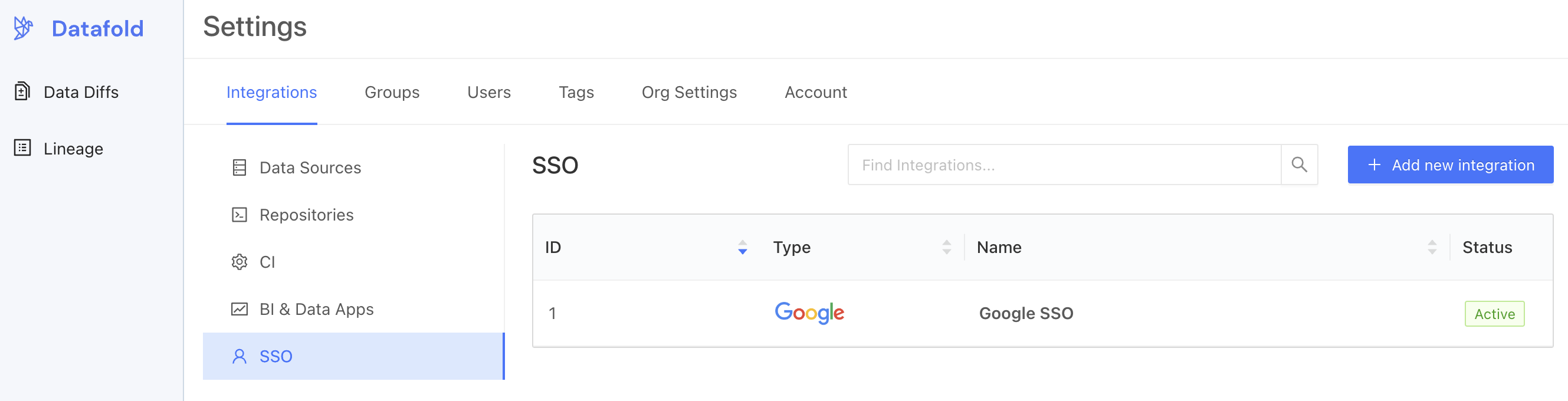
Create OAuth Client ID
To begin, navigate to the Google admin console for your organization, click Create Credentials, and select OAuth Client ID.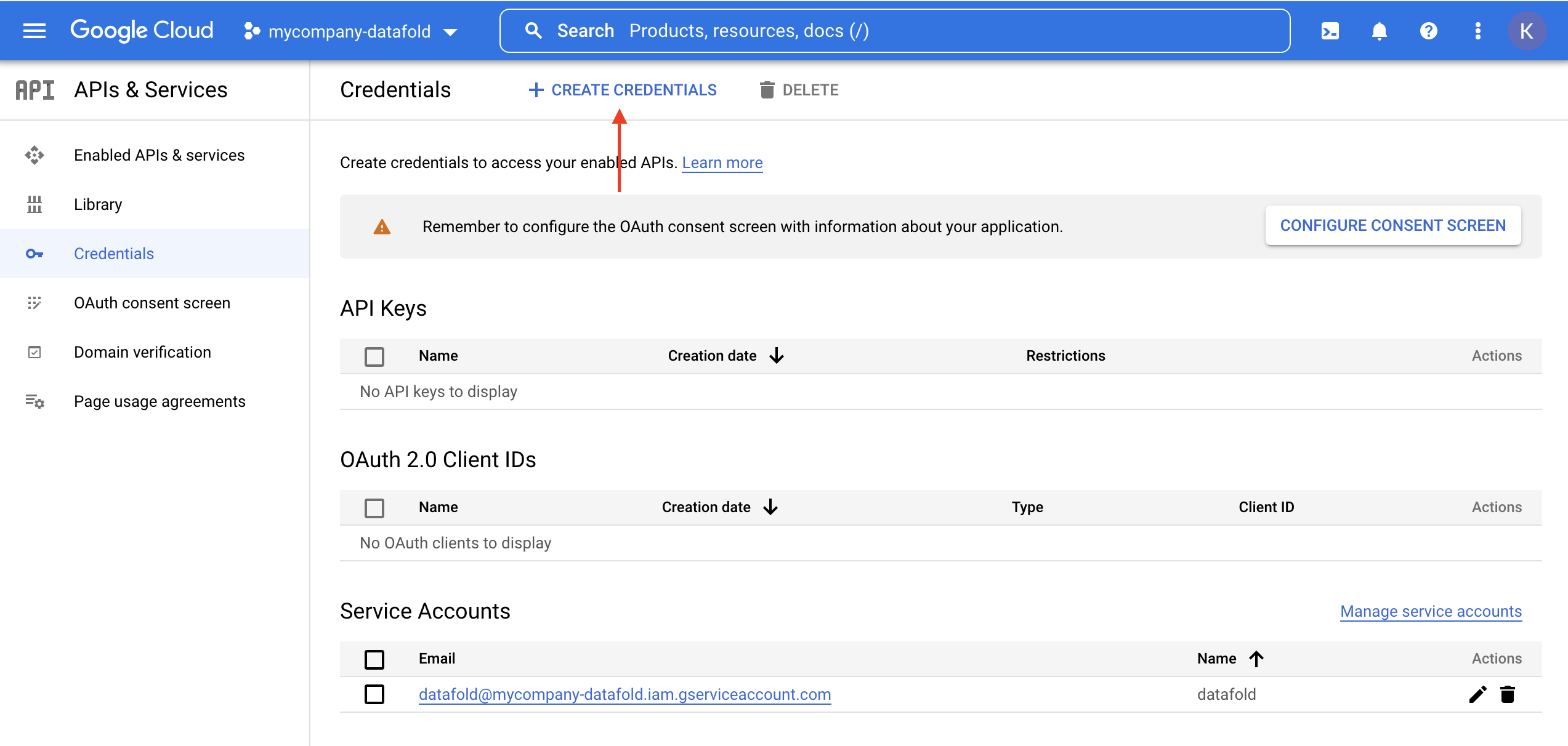
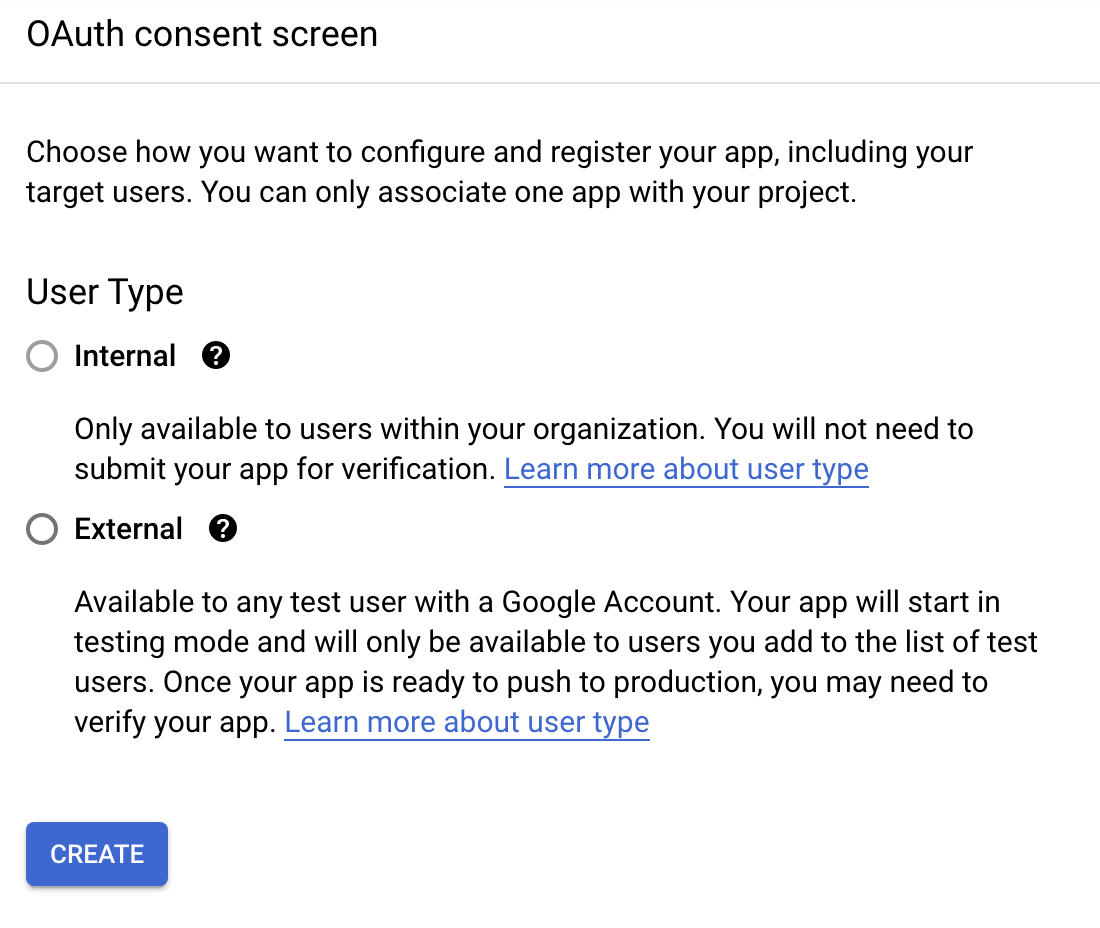
Configure OAuth
- Application type: “Web application”
- Authorized JavaScript origins:
https://<your.domain.name> - Authorized redirect URIs:
https://<your.domain.name>/oauth/google
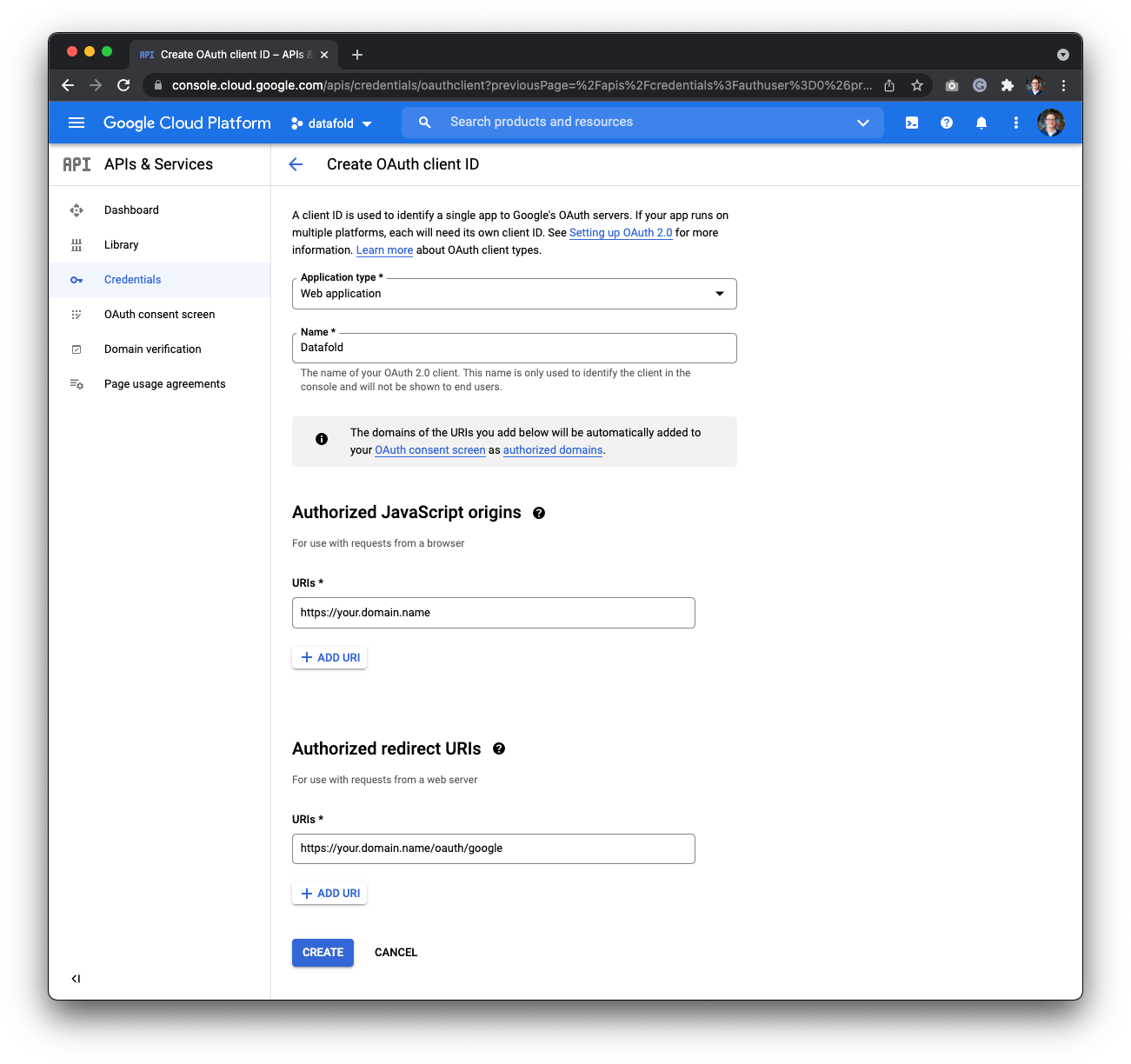
Configure Google OAuth in Datafold
To finish the configuration, create a Google SSO Integration in Datafold. To complete the integration in Datafold, create a new integration by navigating to Settings → Integrations → SSO → Add new integration → Google.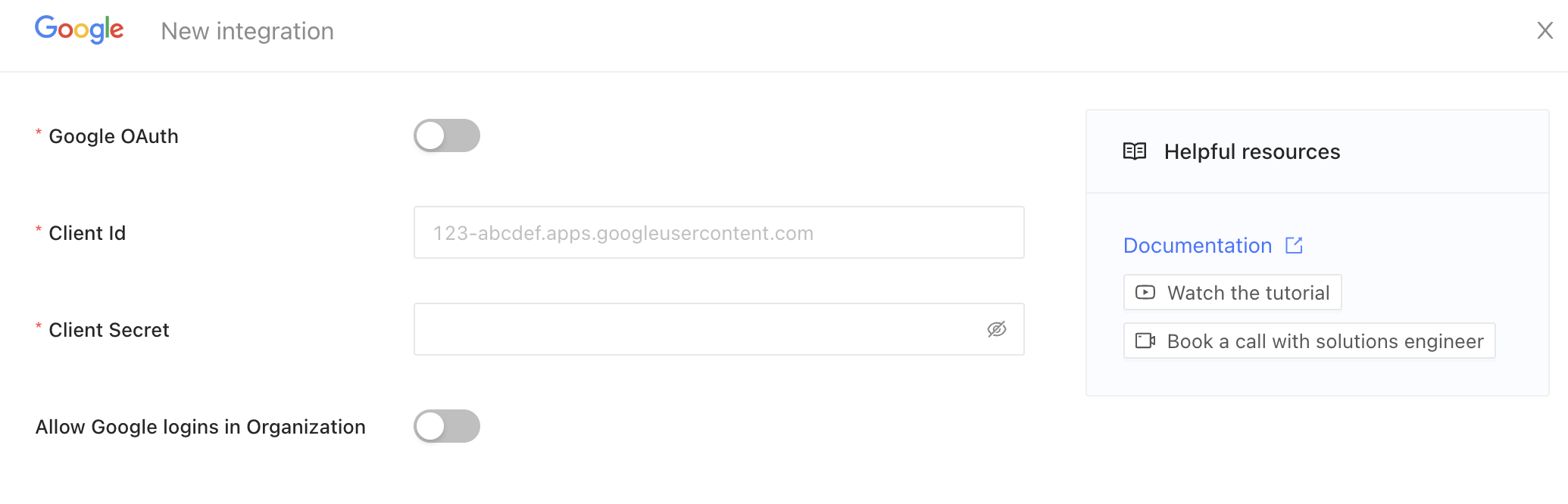
- Enable the Google OAuth switch.
- Enter the domain or URL of your OAuth client Id on the respective field.
- Paste the Client Secret on the respective field.
- Enable the Allow Google logins in Organization switch.
- Finally, click Save.