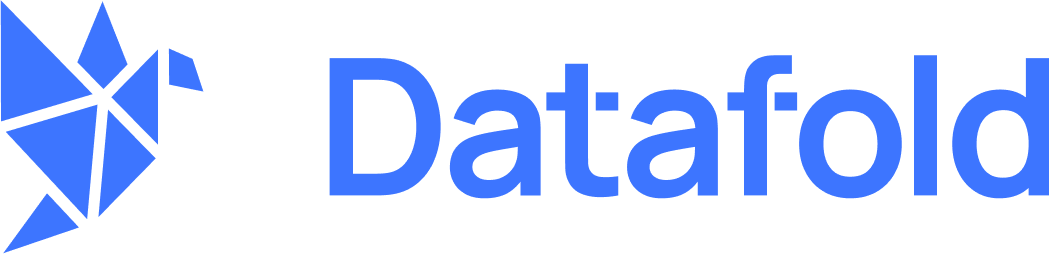Prerequisites
- Microsoft Teams admin access or permissions to manage integrations
- A Datafold account with admin privileges
Configure the Integration
- In Datafold, go to Settings > Integrations > Notifications
- Click “Add New Integration”
- Select “Microsoft Teams”
- You’ll be automatically redirected to the Microsoft Office login page
- Sign in using the Microsoft Office account with admin privileges
- Click “Accept” to grant Datafold the necessary permissions
- You’ll be redirected back to Datafold
- Open the Teams app in a separate browser tab
- Next to the channel where you’d like to receive notifications, click ”…” and select “Workflows”
- Select the template called “Post to a channel when a webhook request is received”
- Advance through the wizard (the defaults should be fine)
- At the end of the wizard, copy the webhook URL
- Return to Datafold and click “Add channel configuration”
- Select the relevant Team and Channel, then paste the webhook URL
- Repeat steps 8-14 for as many channels as you’d like
- Save the integration settings in Datafold
Monitors as Code Configuration
If you’re using monitors as code, you can configure Teams notifications by adding anotifications section to your monitor definition as follows:
<integration_id>can be found in Datafold -> Settings -> Integrations -> Notifications -> <your_ms_teams_integration>